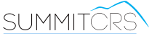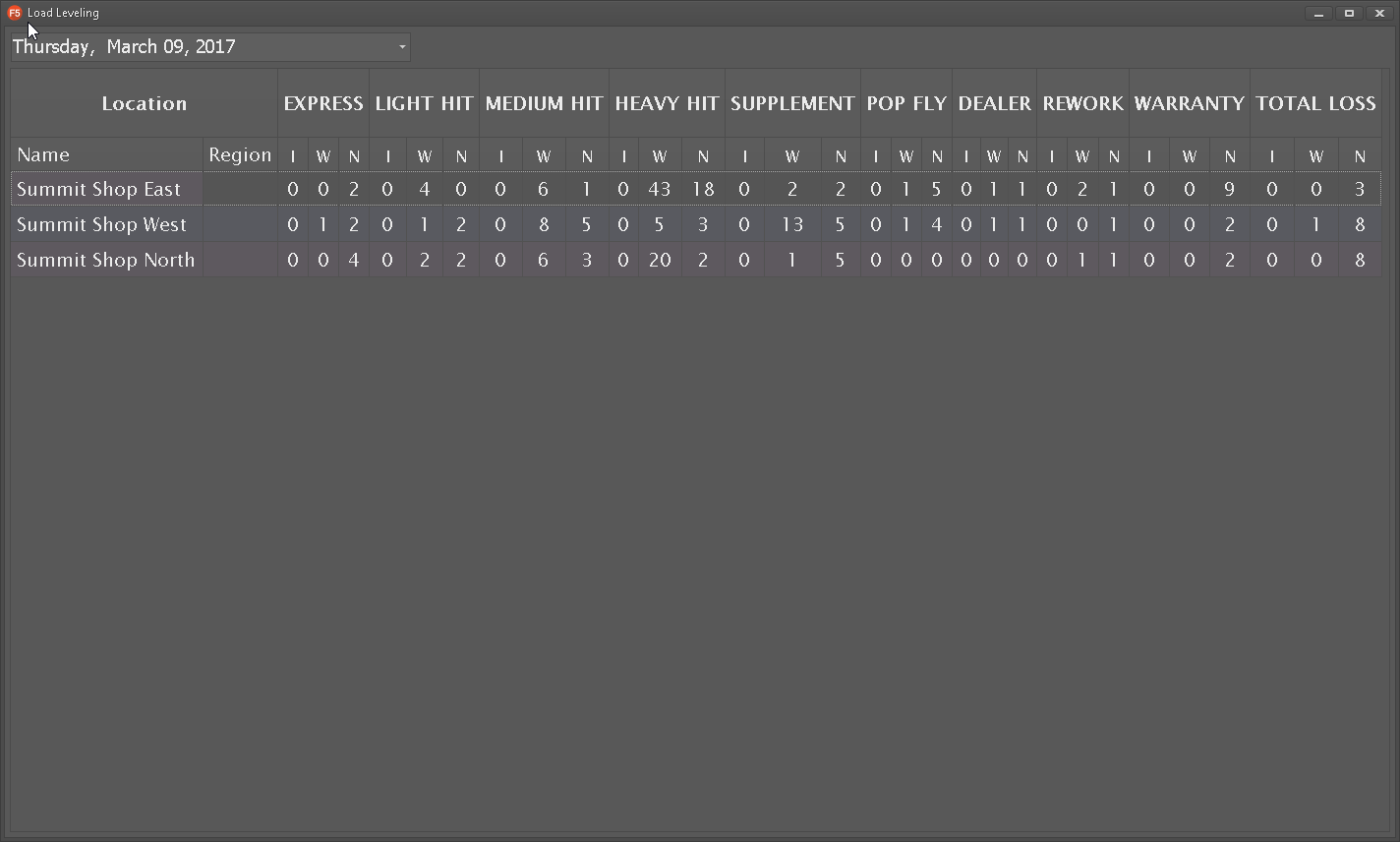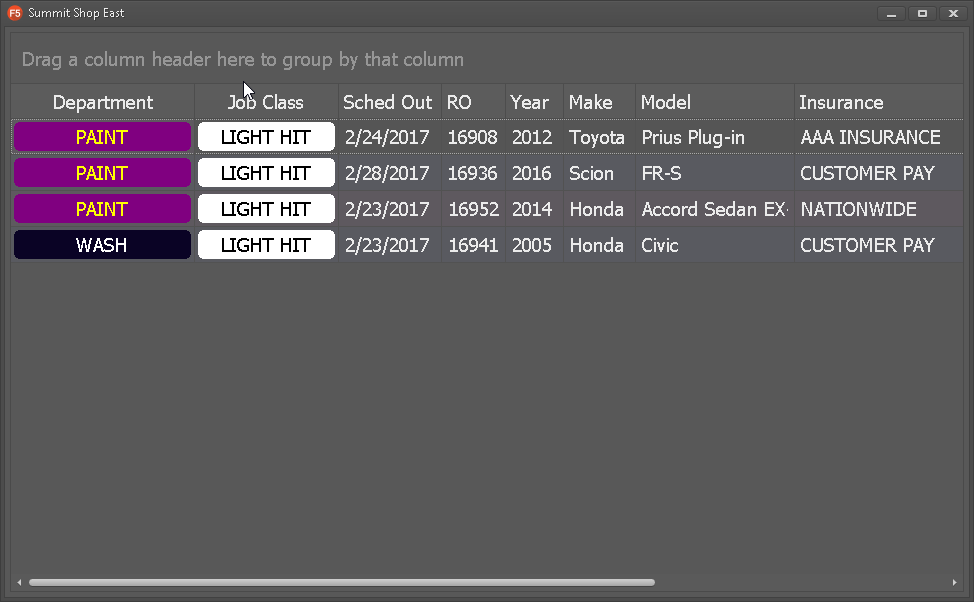F5
Overview
F5 is an enterprise workload dashboard that allows you to maximize RO's produced across your entire enterprise. Easily view each shops workload by job class, see what is Scheduled In, Work In Progress, and non WIP on any given day.
F5 is designed for single server MSO's. If you are utilizing individual servers at each shop location then F5 would not be optimal for your configuration. If you require additional assistance please contact SummitCRS support at 1-800-789-9112 or 208-947-1738.
Frequently Asked Questions
F5 is designed for single server multi shop operators (MSO). This means you have a single server that hosts all Summit data for your locations. If you do not have this type of set up then F5 is not an optimal solution for you.
If you are seeing more than ten job classes in F5 this is because you do not have standardized job classes among all your shop locations. For example, one shop may have "Medium Hit" while the other classifies it as "Med Hit." F5 looks for identical job classes to match and adjustments may need to be made to each location’s job classes for optimal use.
F5 is by request only. Contact SummitCRS support to see if your shop is qualified to run the F5 load leveling software.